Installation Instructions¶
Preparations¶
- Check that the requirements are met.
For All On-Premise ERP Systems¶
This applies to Microsoft Dynamics NAV, Visma Business, Business Central and Visma Administration.
- Make sure that Syncify can get access to the server where the Syncify service should be installed (typically on the ERP server).
Visma Administration¶
- Make sure that you know which Visma database (which Visma company) the customer is using and the path to this on the server. Default path is usually
C:\ProgramData\SPCS\SPCS Administration\Företag\XXX.
Microsoft Dynamics NAV¶
- Make sure that you have the domain and WebServiceURL for Microsoft Dynamics NAV at hand.
Fortnox¶
- Get the API key for the Lime CRM integration in Fortnox.
Installation in Lime CRM¶
This section describes what needs to be done in Lime CRM to set up the integration.
- If not in cloud shared: Run
poetry add limepkg-erp-connectorto add the package as a dependency to your solution. - If not in cloud shared: Build and deploy your solution.
- If not in cloud: Restart all Lime CRM services (
Web server,Event handler,Task handler) withlimefu restart all. - In Lime Admin, go to the Setup page in ERP Connector's settings and follow the installation instructions.
Lime Bootstrap App and Actionpad¶
These steps can be skipped if you will not use the ERP Connector from the Lime CRM Desktop Client.
- Copy the
addon_erp_connector_statusandaddon_erp_connector_graphfolders in the apps catalog to the subfolderappsin the Actionpad folder. -
In the
companyActionpad:-
Add the link to Copy postal address to invoice address:
<li data-bind="vba:'AO_ERPConnector.copyPostalToInvoiceAddress,' + lbs.activeInspector.ID, text:localize.addon_erpconnector.copypostaltoinvoiceaddress, icon:'fa-files-o'"></li> -
Add the instantiation of the app to the company Actionpad (as shown below).
<div data-app="{ app: 'addon_erp_connector_status', config: {} }"></div>
-
-
Publish the Actionpads.
VBA¶
These steps can be skipped if you will not use the ERP Connector from the Lime CRM Desktop Client.
- If a class module ControlsHandlerCompany does not exist: add this (in the Lime CRM Base Solution there is a
ControlsHandlerTemplatethat you can use). Important: Don't forget to add this toGeneralControlsHandleras well. - Add the code marked with
ERP CONNECTOR GRAPH STARTinControlsHandlerCompany.Setup.txt(found in the LIP package in thevbafolder) toControlsHandlerCompany. - Compile the VBA and make sure you do not get any errors.
- Save the VBA.
LISA¶
- Only valid for Lime CRM Desktop Client: Add the icons for the tables
invoiceandinvoicerow. The icons are found in the folderlisa\iconsin the LIP package. If you cannot find the tables in LISA, refresh the browser. - Only valid for Lime CRM Desktop Client: Add descriptive expressions for
invoiceandinvoicerow. The descriptive expressions are found in text files in the folderlisa\descriptives. - Set the
SQL for updateproperty on the fieldcompany.fullinvoiceaddressaccording to the text file in the folderlisa\sql_on_update. - Set the
SQL for updateproperty on the fieldinvoice.customeridaccording to the text file in the folderlisa\sql_on_update - During the installation, two users were created:
- The
erpmigration@limeuser will run the migration from the ERP system and will also be used by Syncify to log in to the Lime CRM client to look at the data during and right after the migration. Create a coworker card for the user so it can be used to log into a Lime CRM client, and provide Syncify with the username and password. - The
erpsync@limeuser will run the continuous sync from the ERP system to Lime CRM, and it also calculates the sales trend and turnover numbers every night. If on-premise: Make sure the user name is configured here. Provide Syncify with the API key that was generated for this user during the installation.
- The
- Create a security policy
tbl_erp. Give the group(System) ERP Connector"full rights. Give the groupUsersread access.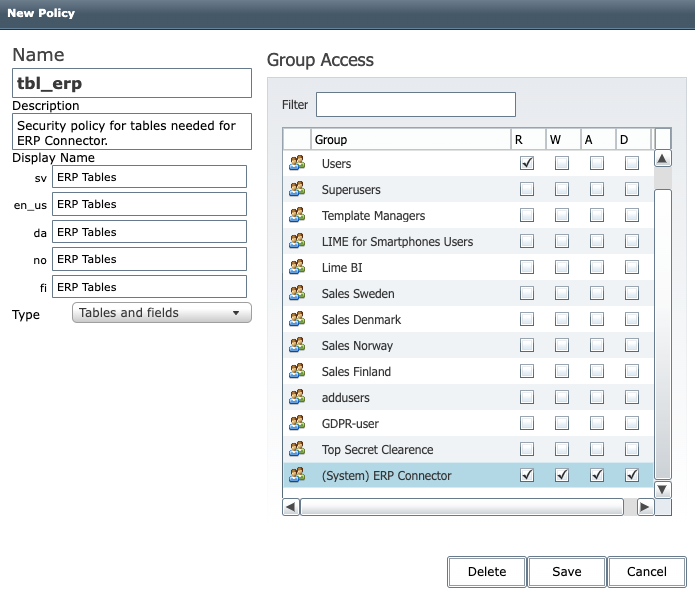
- Add the security policy to the
invoiceandinvoicerowtables.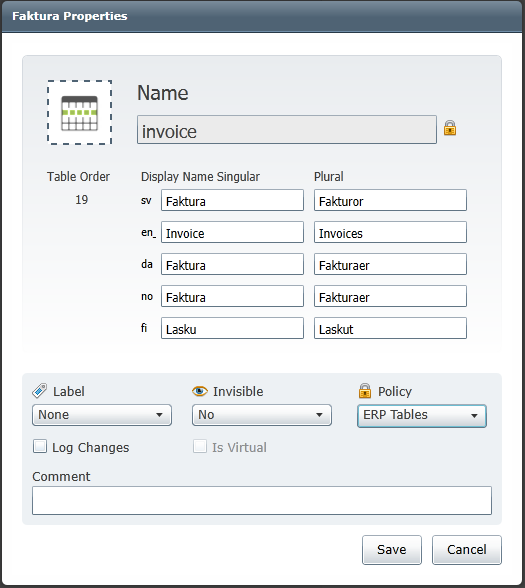
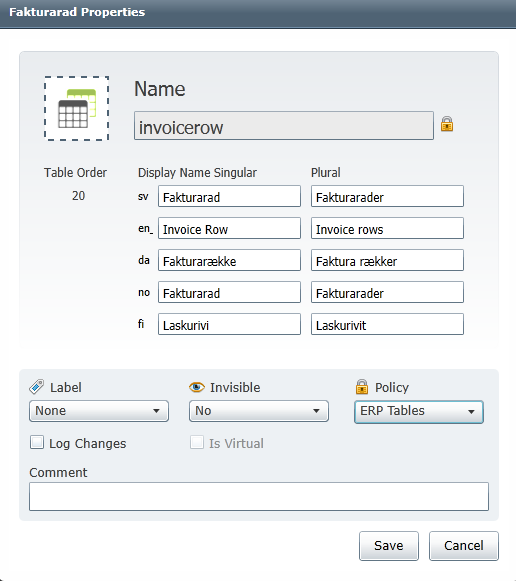
Conclusion of Installation in Lime CRM¶
- After the migration has been made, revised and approved by the customer: set the user
erpmigration@limeto inactive in LISA. - After the first night verify that the sales trend calculations were ran. Therefore look for
limepkg_erp_connector.sales_trend.tasks.calculate_sales_trendin the Task Handler logs. If it says that the daily task was disabled, enable it via the application config. If you can't find any logs, check out this troubleshoot. Kibana query for cloud customers:docker.hostname : "taskhandler-<CONTAINER-ID or 'shared'>.1.*" and job: "task-handler" and message : "limepkg_erp_connector.sales_trend.tasks.calculate_sales_trend"
Installation of Syncify Service¶
This is managed by Syncify. Both for on-premise and cloud ERP systems.