How it Works¶
Migration to Lime CRM¶
Through the Syncify administration tool it is possible to migrate all companies, invoices and invoice rows in the ERP system to Lime CRM. The migration is built for the two cases described below. If you are using it under different circumstances, problems will probably arise, for example with doubles or unwanted overwrites of data.
- You have an empty Lime CRM application and you want to fill it with customers from the ERP system.
- There are already companies in Lime CRM. They have the correct customer number according to the ERP system, and you want to overwrite their information with data from the ERP system.
Warning
Always take a backup of the Lime CRM database before performing a migration. And be sure to first run it towards a test environment for the Lime CRM application.
It is possible to set a cutoff date for the migration, meaning that only customers, booked invoices and invoice rows updated later than a specific date will be migrated to Lime CRM. Customers not updated later than that date, but have at least one invoice that has been updated will also be migrated.
When running the migration the responsible sales representatives on customers in the ERP system are also migrated to Lime CRM. However, this is only synchronized for some ERP systems later when Lime becomes master of customer data. The migration script uses the name field on the coworker card as key when mapping.
Warning
If there is a lot of data that should be migrated to Lime CRM, the migration will take some time to run. Please make sure to plan the migration well ahead of the go-live date.
Addresses¶
The migration is slightly different from the integration as it will also set the postal address fields in Lime CRM, even though they will not be integrated later on (see more under the field mappings for the section Create Customer in ERP System). This is because it is deemed better to get the invoicing address as a postal address in Lime CRM than not having a postal address at all after the migration.
Invoices¶
The migration of invoices and invoice rows are following the same field mappings as the integration of these objects (since they are completely readonly in Lime CRM).
Syncing Flow¶
Every tenth minute, Syncify is requesting new and updated objects from Lime CRM as well as creating or updating objects in Lime CRM that are controlled by the ERP system.
Statuses¶
The ERP Connector and Syncify uses the ERP Status property to keep track of what is synced or not. Those are the option keys of the ERP Status properties and how they are used.
| key | description | set by | next status(es) |
|---|---|---|---|
| empty | Default value. Object is not activated for syncing. | Lime | readyforfirstsync |
| readyforfirstsync | Object is ready to be synced for the first time. This is set using one of the apps. | Lime | inprocess |
| updatesmade | One of the properties in the "Properties to sync" list was updated in Lime. | Lime | inprocess |
| inprocess | Syncify has fetched the object and is currently processing it. | Syncify | synced, error |
| synced | The object was succesfully synced | Syncify | updatesmade |
| error | The object was not synced. Actions need to be taken. | Syncify | updatesmade, readyforfirstsync |
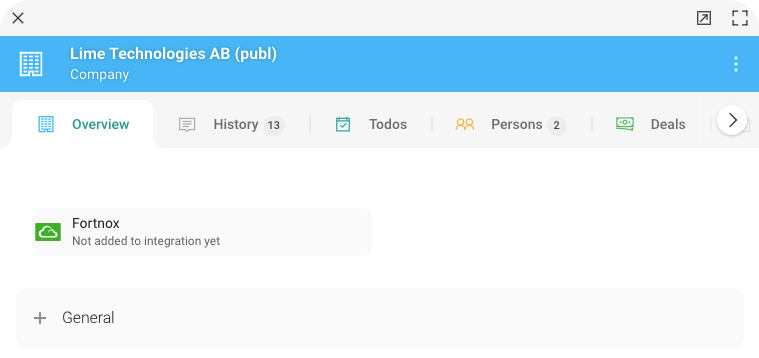
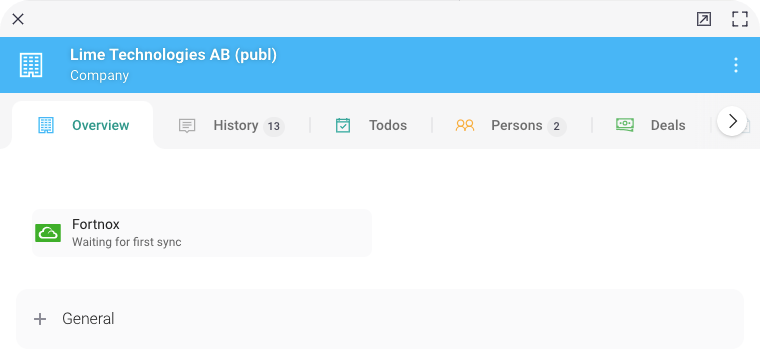
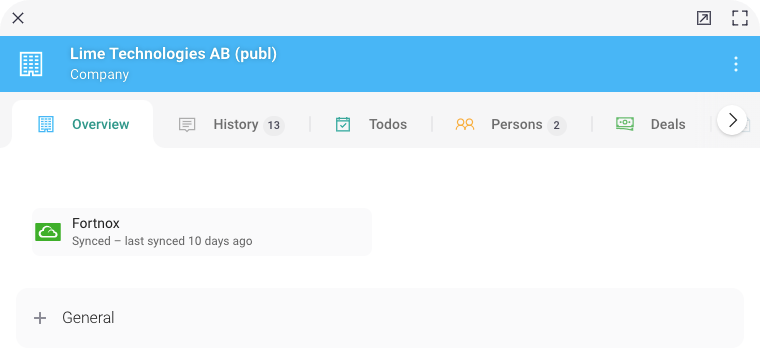
Sending a Company to an ERP System¶
By clicking the "Send to ERP" button in the Actionpad or on the object card in the web client, you will mark a company as "ready for first sync", which means that during the next sync interval, Syncify's service will pick up the information about that company and create a customer with basic contact information in the ERP system. A customer number is returned and is saved in the field Customer number ERP.
If a field is empty in Lime CRM, the information in the corresponding field in the ERP system (except for Fortnox) will be cleared. For Fortnox, the field will not be updated since their API ignores parameters that are empty.
Option Fields¶
It is not possible to send data from an option field to the ERP system. There are two work arounds that we recommend in order to achieve this anyway:
- Convert the option field to a relation field if that makes sense in your Lime CRM solution.
-
Add a hidden text field with an
SQL for update:SELECT s.[key] FROM [string] s WHERE s.[idstring] = [company].[myoptionfield]Where
myoptionfieldis the database name of the option field. Let Syncify fetch the data from this text field instead of the option field. Remember to keep the option field in the list of fields that trigger a sync, in the configuration in Lime Admin.
Invoices¶
The integration from the ERP system to Lime CRM runs every 10th minute and creates or updates invoices and invoice rows.
| Lime CRM | ERP System |
|---|---|
| Turnover this year | Calculated in Lime CRM |
| Turnover last year | Calculated in Lime CRM |
| Turnover LYTD | Calculated in Lime CRM |
Info
Only booked invoices are sent to Lime CRM.
Warning
In order for the turnover figures to reflect your financial year, please configure the first month of your financial year in Lime Admin.